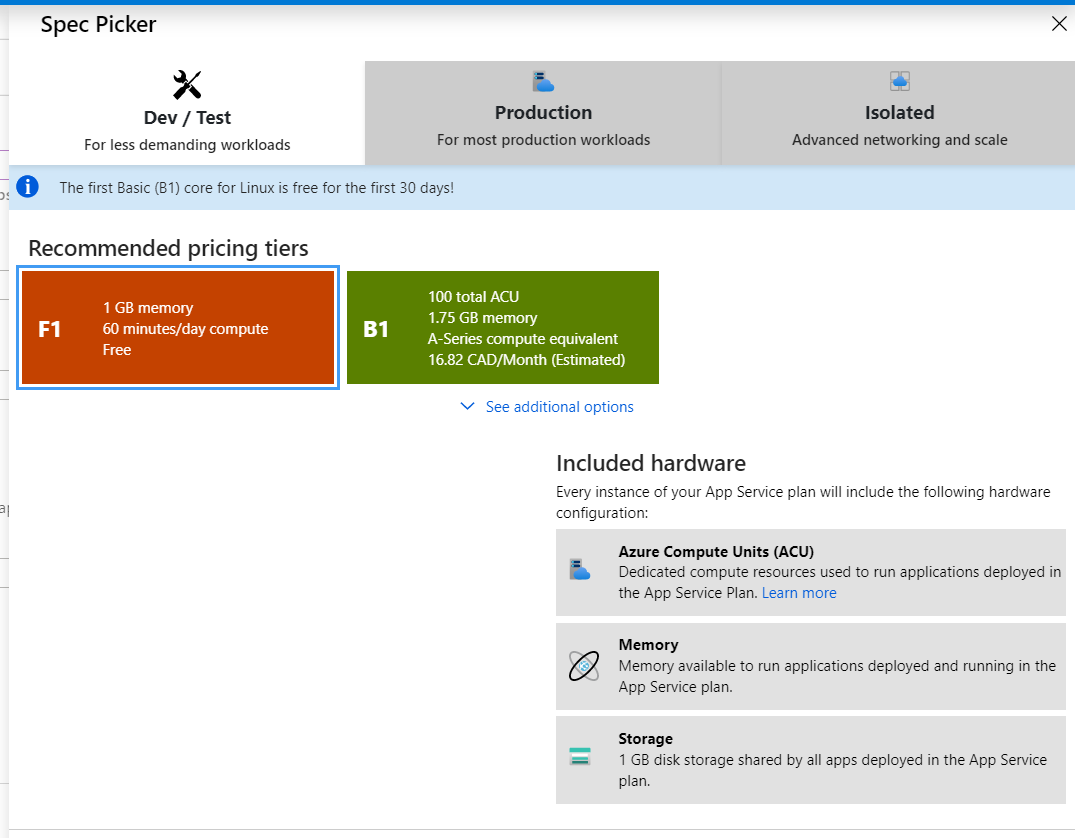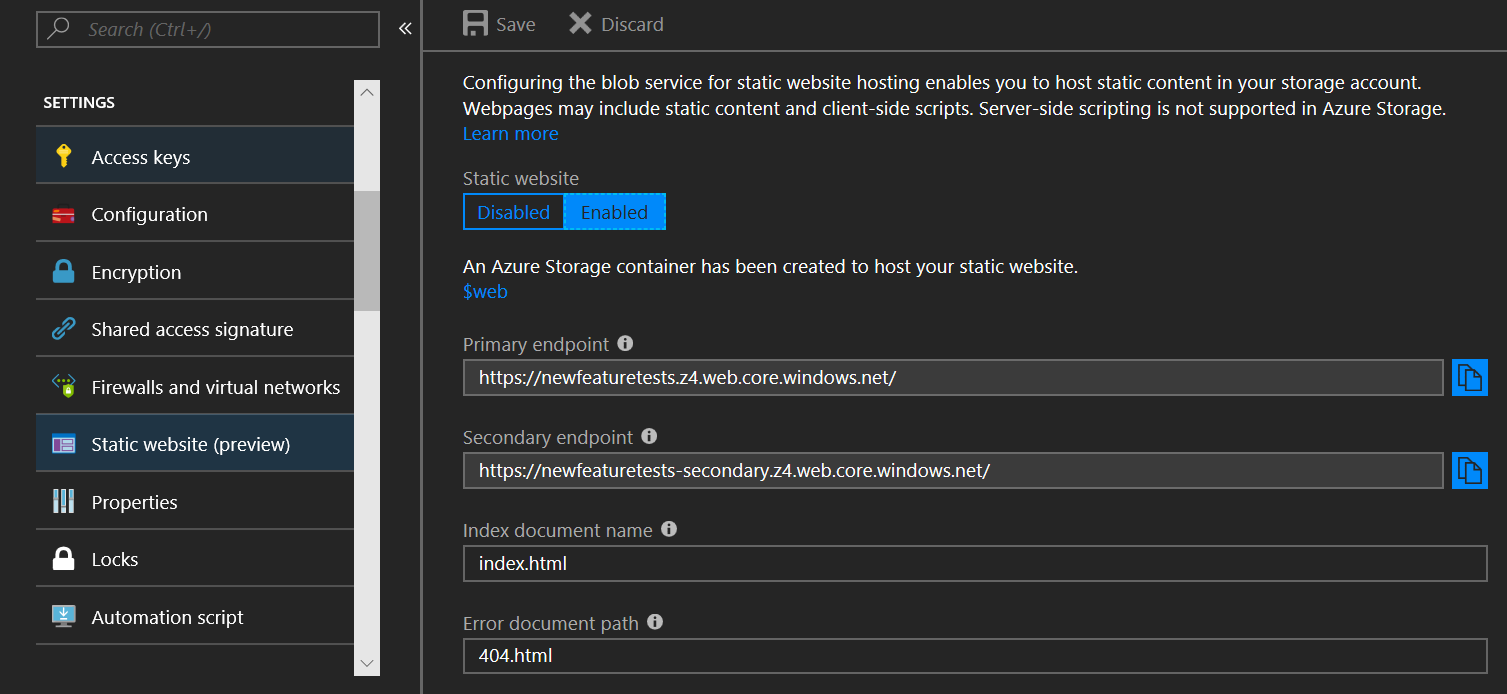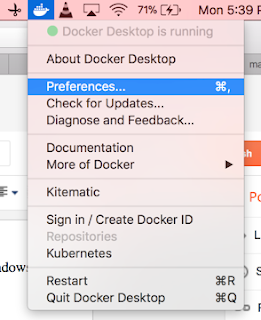Publish a .Net Core Web API with Entity Framework Core to Azure (App Service) - Express Guide
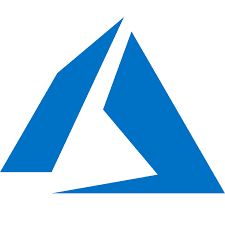
Azure - SQL Database ( https://azure.microsoft.com/en-us/pricing/details/sql-database/single/ ) - ~$4.8971/month 1. Create SQL Server database instance Azure provides different options for SQL Databases: Databases offer the following deployment options: As a single database -With its own set of resources managed via a database server. A single database is similar to a contained database in SQL Server. This option is optimized for modern application development of new cloud-born applications. Hyperscale and serverless options are available. An elastic pool -Is a collection of databases with a shared set of resources managed via a database server. Single databases can be moved into and out of an elastic pool. This option is optimized for modern application development of new cloud-born applications using the multi-tenant SaaS application pattern. Elastic pools provide a cost-effective solution for managing the performance of multiple databases that have variable usage patt