Host a Static Web Site with Azure and https - Express Guide
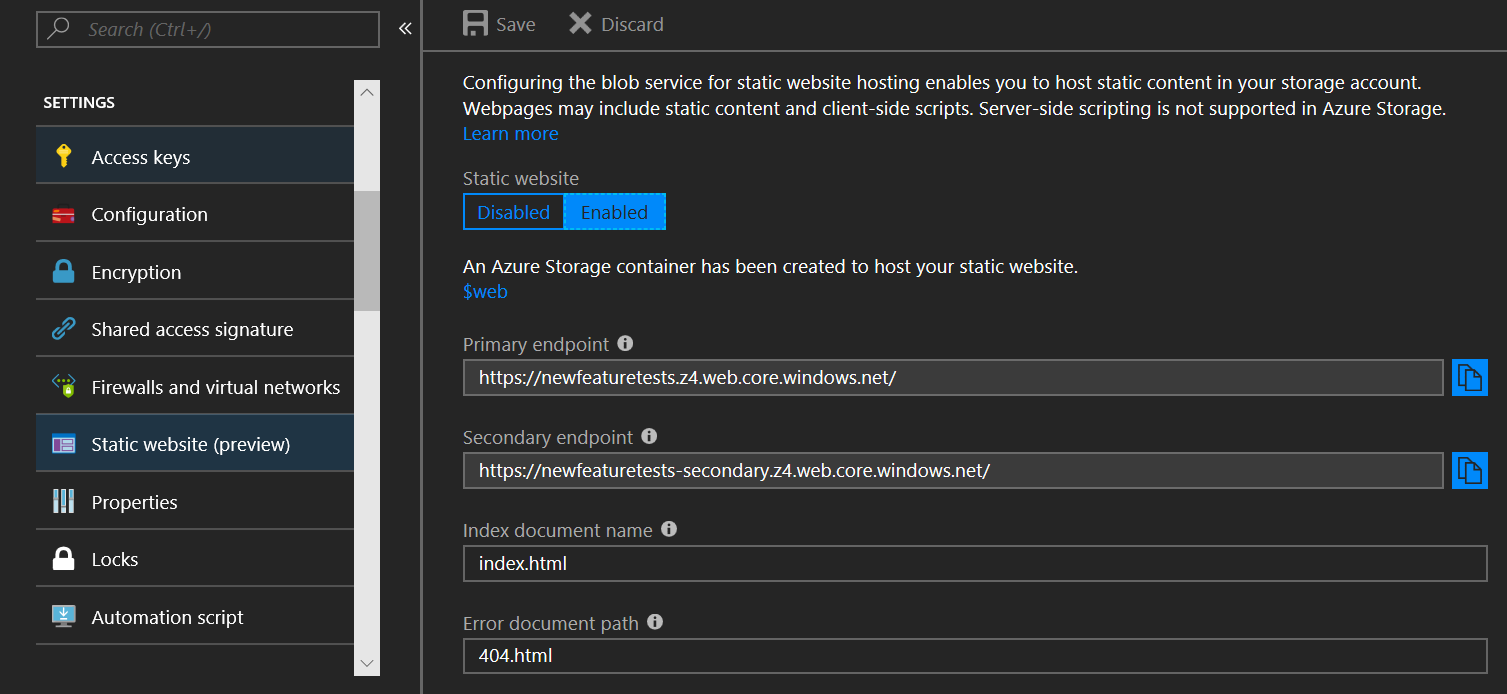
Picture Source: https://azure.microsoft.com/en-ca/blog/azure-storage-static-web-hosting-public-preview/ Create a static web site 1. Login to Azure portal (If you donat have you can signup for free) 2. Go to storage accounts and cerate a new storage account with your desiered name. 2.1. Make sure to select 'Storage V2' in Account Kind. 3. Go to Static Website under newly created Storage Account. 3.1. Enable it and give index page (index.html) and error page (404.html). 3.2. Save. 3.3. Copy the Primary endpoint to later use. 4. Go to Containers under newly created Storage Account 4.1. Inside that you can see $web container - which holds your websites' files (html, javascript, css) 4.2. Upload a file(s) - I uploaded as index.html which I have set as my index page, so when I use my url; the content of this page will be shown. NOTE: You can download and use Microsoft Azure Storage Explorer to update the files in $web. 5. Open a new tab in your browser and paste...